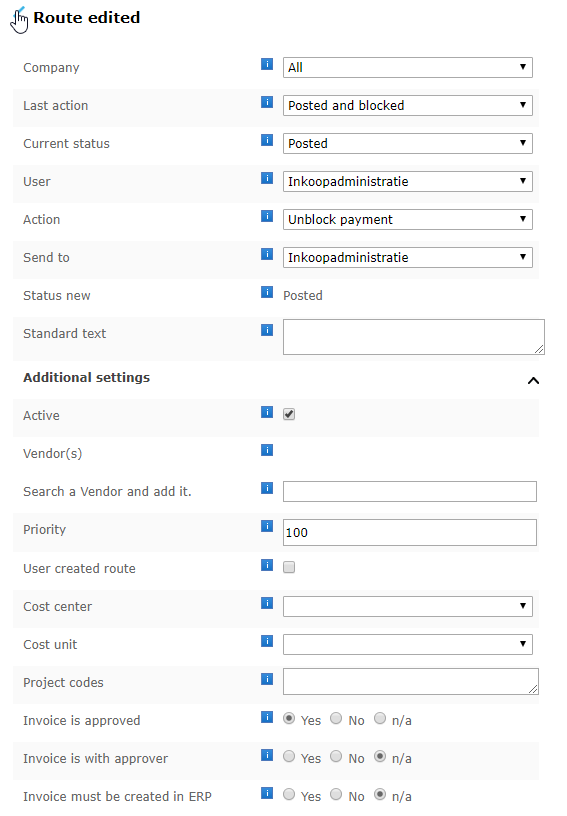Description of the functionality
From now on, it’s possible to automatically approve purchase invoices for payment in Exact Globe when the order lines match the invoice lines. Previously, you would have to manually send these purchase invoices to users so they could be approved for payment, but now you can make them payable automatically.
When receipts are posted on a purchase order, Blue10 will automatically fill out the amounts received on the invoice lines after the order lines are selected. If the receipts match the amounts on the invoice, the purchase invoice will be automatically approved for payment. Blue10 compares the invoice lines on the purchase invoice to the order lines on the order. If any part does not match, the invoice will not be automatically approved for payment.
Examples when an automatic approval of payment will not occur:
- When a purchase order does not include transportation costs, but these transportation costs have been manually added in the Blue10 service when the purchase invoice was Validated.
- After a manual adjustment on the invoice lines, regarding the price, the amount, the sum and/or the VAT-amount.
- When 10 pieces have been booked as receipts on the purchase order, but the invoice only includes 5.
Note: If you want to automatically approve partial deliveries as well, go to Exact Globe and change the following settings: System > General > Settings > Purchase settings > Check New line: add to purchase order.
How does the functionality work?
From Wednesday February 5th onwards, you will be able to turn on this functionality yourself in the Blue10 service. To do so, please follow these steps:
1. Go to Settings > Settings. Activate Automatically approve invoice if match with purchase order by checking the box.
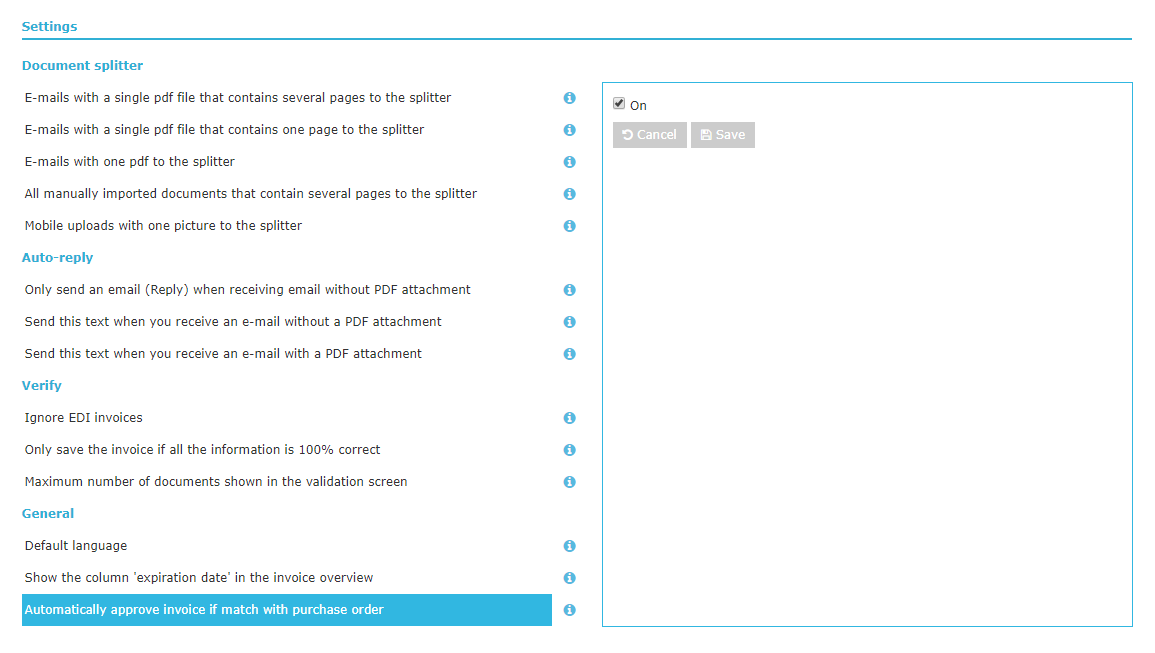
2. Go to Settings > Autoroutes and create the following route:
-
- Company: All
- Last action: Posted and blocked
- Current status: Posted
- User: Financial administration
- Action: Unblock payment
- Send to: Financial administration
- Invoice is approved > Yes