A manual administration in Blue10 is an administration that has no connection to an accounting system. You are still able to process invoices in Blue10 without an active connection to your accounting system. However, posting invoices and the payment of invoices are carried out in your accounting system.
To be able to do so, you need to follow two steps.
- Create an administration in Blue10
- Import all suppliers into Blue10
Part 1: Create a company in Blue10
Follow our step-by-step plan to create a company in Blue10:
- Click Settings >Companies to open the Company overview.
- Click +New Company. An overview of the available integrations will now open.
- Scroll down and click Connect without integration.
- Enter the name of the administration and click Next. This name will be visible to every user in Blue10.
- A new screen will appear, allowing you to choose what you will use Blue10 for. Make your selection and answer the follow-up questions:
- Invoices: When you start using Blue10 for invoice processing without an integration to an accounting system.
- Name in ERP system: Please enter the name of the accounting system you are using here.
- Website URL: Enter the URL of the website for the accounting system you are using.
- Something else: When you start using Blue10 for something other than invoice processing.
- What will you use this company for?: Please indicate here what you will be using Blue10 for.
- Invoices: When you start using Blue10 for invoice processing without an integration to an accounting system.
- Then click Submit to create the company in Blue10.
Part 2: Import suppliers
To be able to work with your suppliers in Blue10, you need to import them into Blue10. You can use a .CSV file with the following data:
- Supplier number
- Supplier name
- VAT number
- IBAN number
Follow our step-by-step plan to import suppliers by using a .CSV file.
- Click on Settings
- Select Suppliers
- Click on the button Import Suppliers > Select the company name and the .CSV file
- Click on Next > Enter the seperation sign, either a colon comma (;) or a comma (,)
- Click on Next and enter the following information in the fields:
-
- Skip # lines: Determine whether Blue10 has to skip the first # lines or not.
- Add or replace suppliers: Enter if you would like to replace the current suppliers or add these suppliers to the current list.
- ERP code/ Name / VAT registration number / IBAN number: Enter which column needs to be used or skipped.
Finally, click on Import Data.
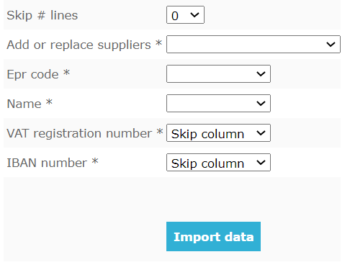
Blue10 will show whether the suppliers are processed and imported succesfully or not. Go to Settings > Suppliers to go to your supplier overview.

