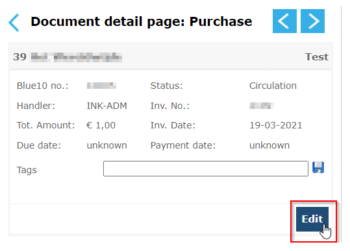All data from your accounting system, such as suppliers, general ledger accounts, cost centers and projects are automatically synchronized overnight with Blue10. You might find yourself in a situation where you need to have access to up-to-date data in order to process a certain invoice. In this case you can synchronize the data by yourself.
You can synchronize all data directly using two buttons: Update all suppliers or Update all master data.
![]()
- Go to Settings > Companies.
- Choose the desired aministration and scroll down the page
- Click on Properties
- Click Update all suppliers to synchronize all suplier data from your accounting system.
- Click Update all master data to synchronize all other data, such as general ledger accounts, cost centers and projects.
After posting the invoice, the ledger entry number, due date, payment date and invoice lines are retrieved from your accounting system.
It is also possible to synchronize the data in the step Validate.
- Go to the Validation screen.
- Next to the administration there are two blue arrows. Click on the two blue arrows to refresh all data.

After validating, the invoice will be posted in your accounting system. If you make changes in your accounting system to the header data of the invoice after validating, you also need to edit the header data in Blue10.
- Go to Purchase
- Select the invoice to go to the Document detail page: Purchase.
- Click on Edit in the left column and edit the header data.