There’s several ways to import documents in Blue10: manual uploads while using the Import button in Blue10, e-mailing documents to your Blue10 address, or taking a photograph with the Blue10 App.
Our Blue10 App allows you to upload documents to Blue10 wherever you are by taking a photograph.
So no more waiting around for a complete set to scan; simply upload your (sales) invoices, receipts, and packing slips from your phone or tablet. Especially useful when you don’t have a scanner close to you or when you’re on the road.
The Blue10 App is available for free and can be downloaded through the App Store and Google Play store.
Downloading the App
The Blue10 App is available for free and can be downloaded from:
- Apple App Store
Requires iOS 9.3 or newer
Compatible with iPhone, iPad, and iPod touch
Download app (iOS) - Android Play Store
Requires Android version 7.0 or newer
Download app (Android)
Logging into the App
Take the following steps:
- Open the Blue10 App.
- Enter your Blue10 credentials (the ones you use to log in on your computer).
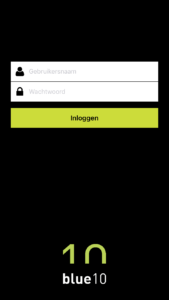
- Click on Log in.
How can I upload a document?
Take the following steps to upload a document using the Blue10 App:
- Click on the right company name at the top of your screen.
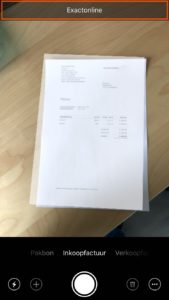
- Select the right document type: invoice, sales invoice, receipt (use invoice), or packing slip.
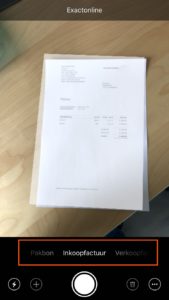
- Entered all the right information? Click on the white button below to take a picture.
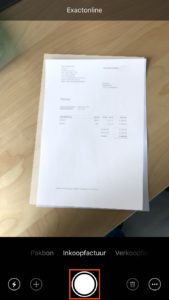
We’ll cut out the background automatically, you should see only the document itself.
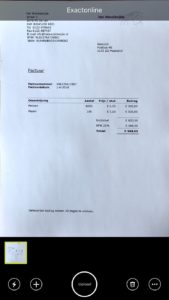
- Click on Upload and OK to add the document to Blue10.
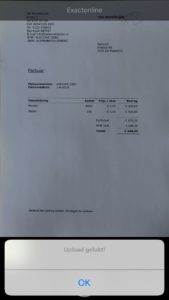
- After uploading the photograph, you’ll find it in the Classify step of your Blue10 environment (with Mobile as a source type).
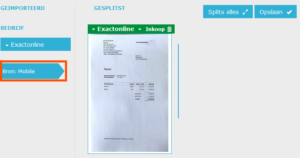
The Classify step allows you to merge pages, or split them up before sending the documents on to your administration. All additional steps in Blue10 are as usual.

