Curious about how many documents you process in Blue10? Any user with administrator rights can take a look at the subscription overview in Blue10.
Where can I find the subscription overview?
Take the following steps:
- Click on your user name and go to subscription overview.
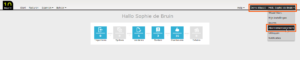
- You’ll find your monthly subscription overview here:
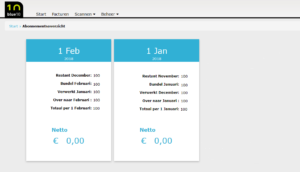
The blue button shows which month the following numbers belong to:- Remainder month: The number of documents remaining from last month.
- Subscription month: The number of documents included in your subscription.
- Processed month: The number of documents processed in the last month.
- Extra documents: All extra documents processed on top of your current subscription.
- Credits taken to next month: All documents remaining within your subscription. Any leftovers will be taken into the following month(s) as credits.
- Total number of credits month: Total number of documents available within your subscription next month (including extra credits).
- Click on invoice to open a detailed page on which you can see and download overviews per administration. You’ll also be able to click on documents themselves to open a link to that specific document in Blue10.
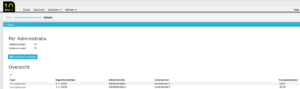
Note: if you’re working with multiple companies in Blue10, you can download an Excell overview per administration by clicking on the download overview button.
Note: at the start of every month you’ll have to pay for your subscription for the coming month, and any extra documents processed in the last month. If you don’t have any extra credits left, you’ll have to pay for any documents processed outside your subscription plan at the average price per document for your current plan. Find out more about our pricing here.
How can I change my subscriptionn?
You can change your Blue10 subscription every month. Take the following steps to do so:
- Click on your user name in the top right corner and go to Subscription overview.
- Click on edit subscription.
- You’ll find your current subscription here, and you’ll be able to select your desired subscription on the right.
- Click on Save. Any changes will be activated automatically in the next month.

