With the IBAN check functionality, you incorporate an extra check. It saves you time, reduces errors and you no longer need to double-check the IBAN number. Blue10 checks whether the recognized IBAN number on the document in Blue10 matches an IBAN number in your accounting system. Blue10 retrieves the IBAN number from the accounting system. Therefore, always make sure that the data of your supplier is up to date and that the correct IBAN number of the supplier is entered.
Please note: Blue10 does not send a message to the accounting system stating that the IBAN number that has been recognized in Blue10, is the correct IBAN number that must be paid to. The accounting system ultimately determines to which IBAN number is paid. This information is based on the given IBAN number in the accounting system.
Where can I find the IBAN number?
In Blue10, there are two ways to find out which IBAN number is set:
- Click Validate or Import > Validate. Next to the field Supplier you see the information icon. Click on the icon to show the IBAN number of the supplier.
- Click Settings > Suppliers and click on a supplier to show the IBAN number.
During the step Validate, Blue10 recognizes the IBAN number that is on the document. This IBAN number is then entered automatically in the field: IBAN. Blue10 checks whether the recognized IBAN number of the invoice matches the IBAN number in the accounting system after you Save the document in the step Validate. If the IBAN does not match, the status Check Masterdata will appear. If you see this status, there is a discrepancy between the data in Blue10 and your accounting system.
What should I do if the IBAN number does not match?
If the invoice has the status Check Masterdata, follow these steps:
- In the menu, go to Purchase in your Purchase overview. Filter by: Last action is Check master data.

- Open the invoice. In the History of the invoice you will find the following message:
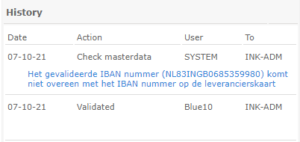
- Open your accounting system and add the new IBAN number to the supplier’s information.
- Then, in Blue10, perform the action: Masterdata checked for further processing of the invoice.
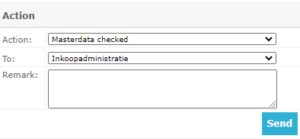
Please contact our Customer support if you would like to use the IBAN check functionality. Our customer support can activate the functionality for you.

