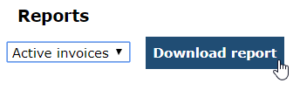You can download several (Excel) reports from the Blue10 service. These reports provide more information into your invoice workflow and can contribute to the audit performed by an accountant. For example, these reports show which user has approved an invoice for payment or which user rights have been edited during the year.
You can download the following reports:
- Active invoices: This report shows, amongst other things, which user has approved invoices for payment, which invoices ar still at which user, which action still needs to be performed and how long the invoice has been at that user.
- Invoices: This is similar to the ‘active invoices’ report, but also includes the invoices in the archive.
- Users: This report provides you with a complete overview of all user rights per user in the Blue10 environment.
- Audit log: This reports provides you with a list of all changes made on, for example, an invoice and who made the changes.
How can I download a report?
A user with Administrator rights can download a report by taking the following steps:
- Go to Settings > Reports
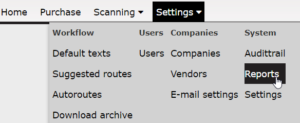
- Select the preferred report from the dropdown menu:
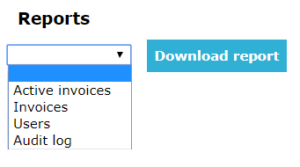
- Click on Download report to open the Excel and/or to save it to your computer.