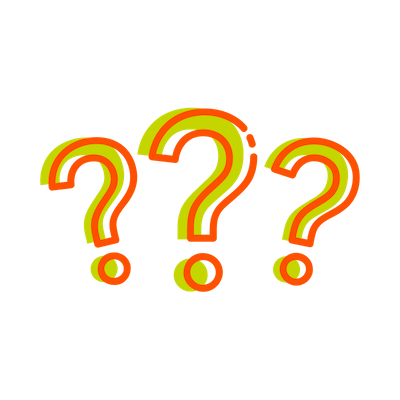Customising the Blue10 subscription:
A user with administrator rights can modify the subscription in Blue10.
Follow these steps:
- On the right-hand side of your screen at the top, click on the environment name and username.
- Then click Subscription overview. Click Change Subscription to change the subscription.
Do you want to see the usage of the subscription? A user with admin rights can consult the subscription overview in Blue10 for an overview of the number of documents processed. Want to know more? Read more here.
Please note! A change can only take effect from the first of the following month. Every month it is possible to increase or decrease the subscription. The subscription can only be decreased with one step every month. The subscription can be increased by several steps.
Change customer details on Blue10 invoice:
In Blue10, you can find the Subscription overview > Change customer details. Customer details are the data currently known to us for the monthly Blue10 invoice. Think of data such as e-mail address, address data or IBAN number. You can change these details trough this page or you can send an e-mail to support@blue10.com with the desired changes.